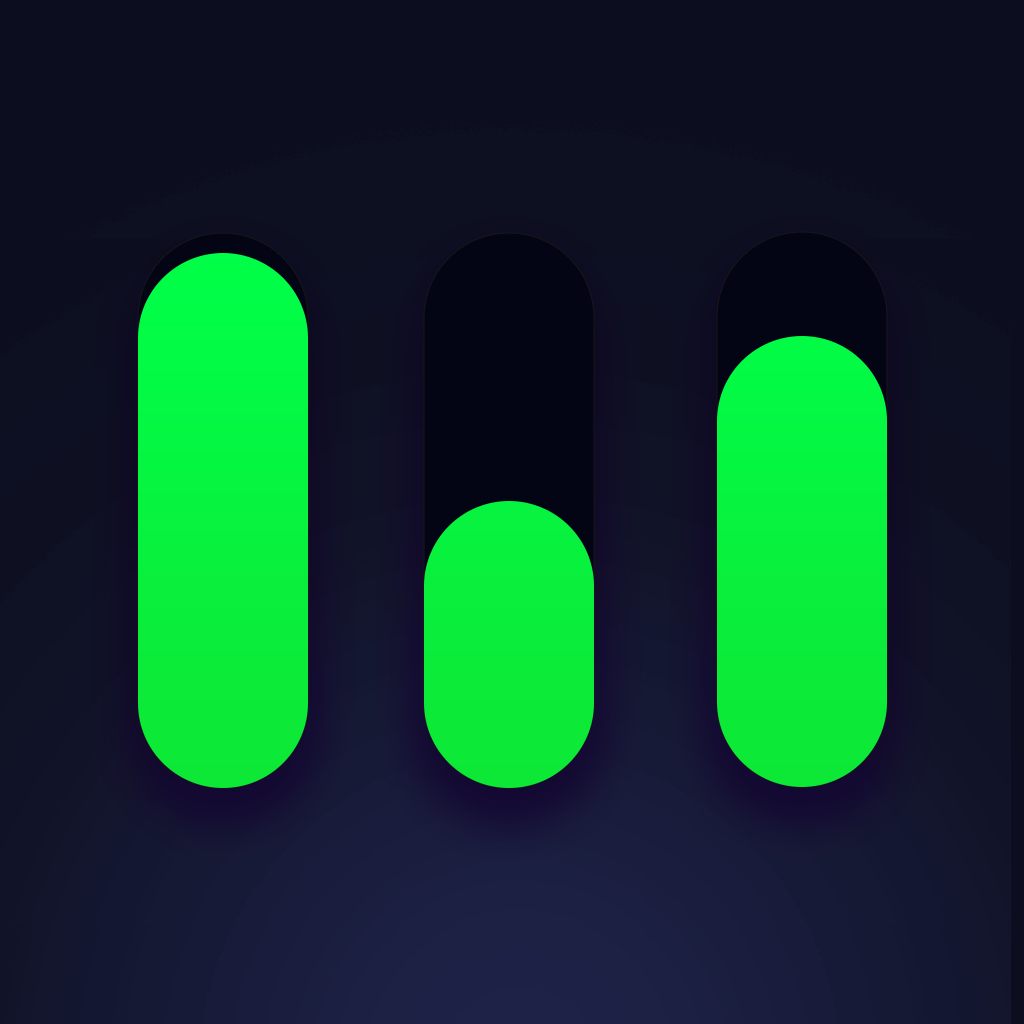
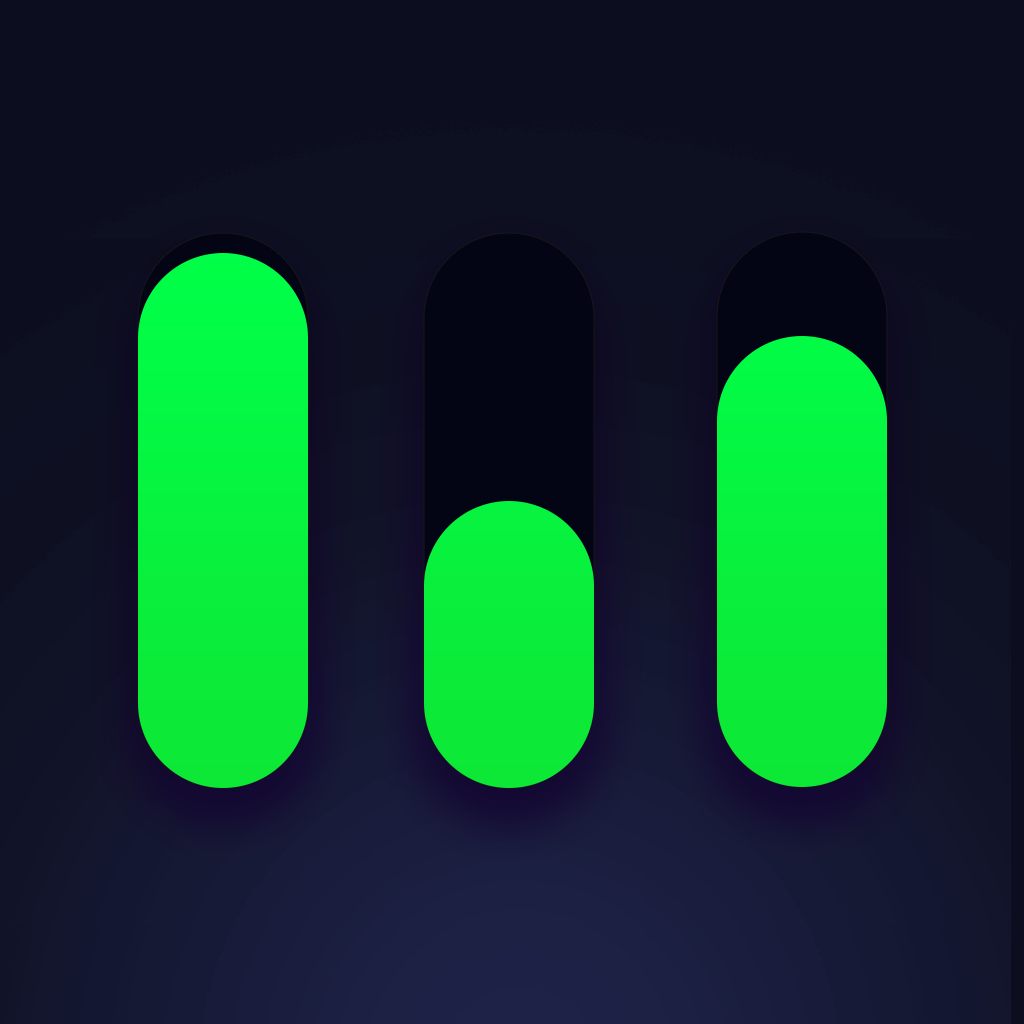
Backpack Live is a monthly subscription package available in Backpack Studio that allows you to record remote guests and cohosts in studio quality, stream live, and store your soundboards and recordings, entirely from within backpack studio!
Tap the interview icon to the left of the mic and select "Schedule Interview". Give your interview a title, start time, and optional background image. Only audio will be recorded, however you can see your guests on video by selecting "Video Chat".
Use the envelope icon to invite a guest. They will be prompted to download a simple free app in the app store called "Backpack Live" so they can enter the room code and join the show. Backpack Live app is available for both iOS and android.
Record or live stream your show as you normally do, the rectangular icon in the upper left of the allows you to shrink and reposition the chat window to access your soundpads. Recordings are streamed to the cloud in high quality so you never have a dropout or a glitch in the final mixed recording.
Use the live streaming icon in the lower right to go live. Simply give your station a title and description.
Once you click "Go Live" you will receive a link to give your listeners.While streaming live you can play soundpads, add remote guests, and record your show as you normally would.
Advanced users who have a private icecast server can add it by following these directions
You can optionally have Backpack Studio back up all your audio recordings to the cloud by enabling cloud storage in the settings. Save space on your device, access from anywhere, and know that your audio is always safe!
Select "Cloud Storage" in the settings. Check the boxes to enable new recordings and soundclips to automatically upload to the cloud.
To save individual soundboards to the cloud select "Soundboards" in the settings. Title your soundboard. Save as many soundboards as you like, you can access them on any of your devices.