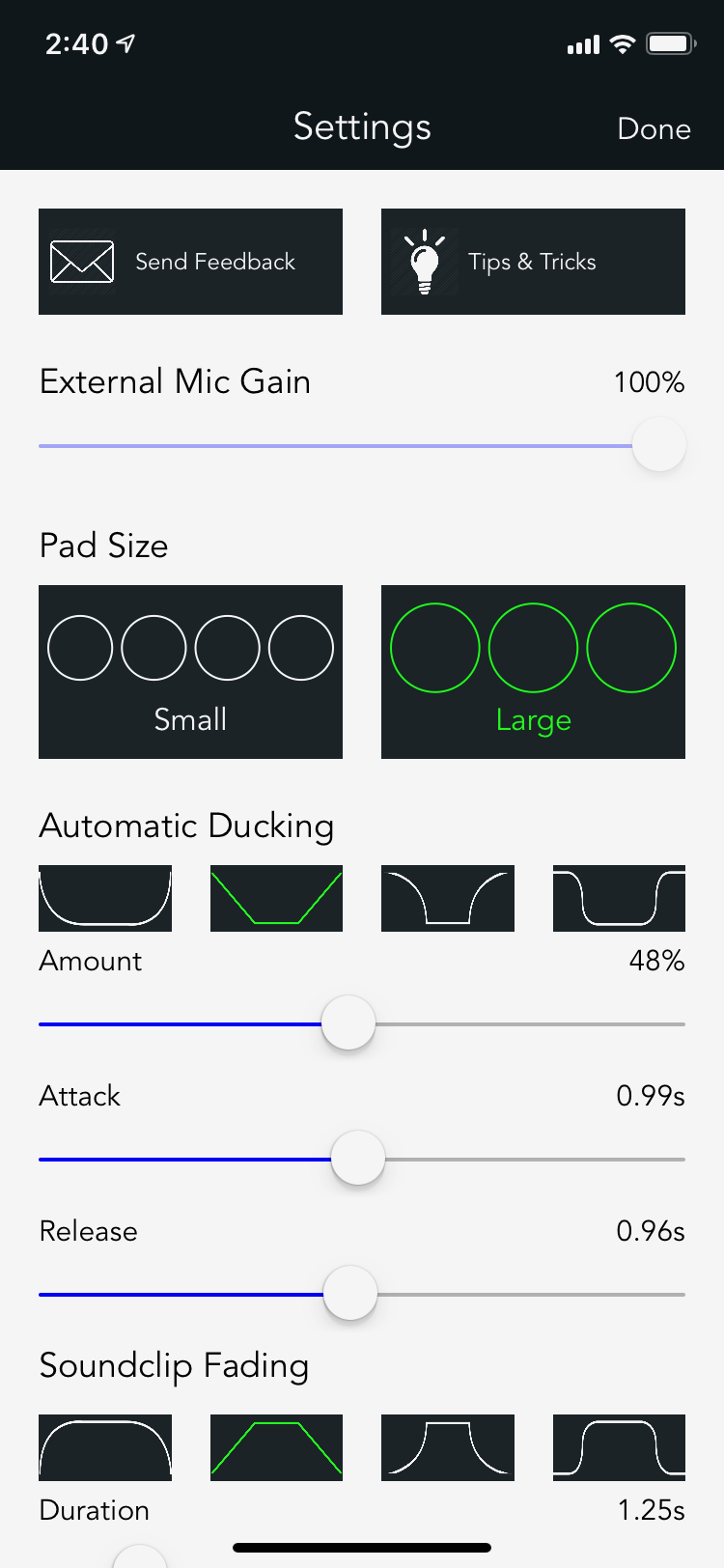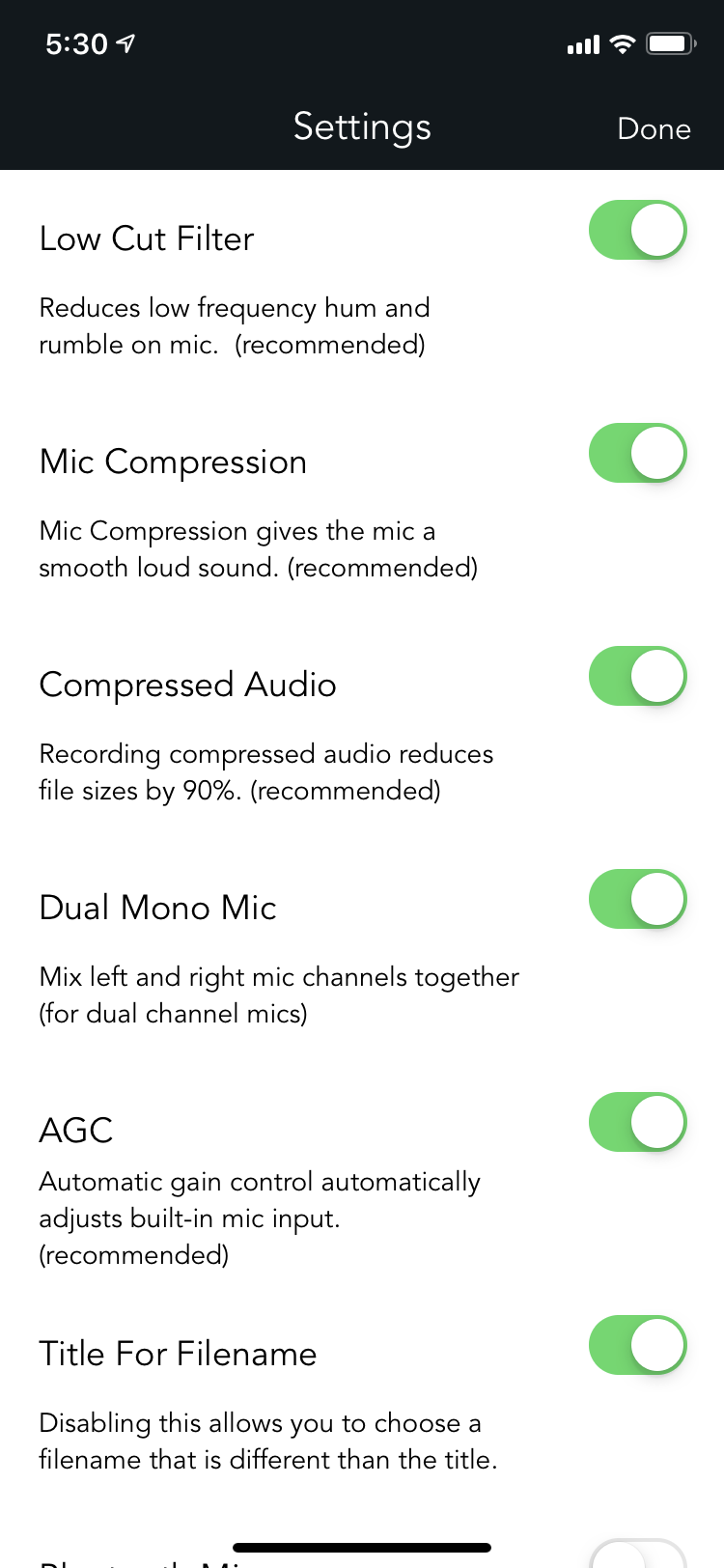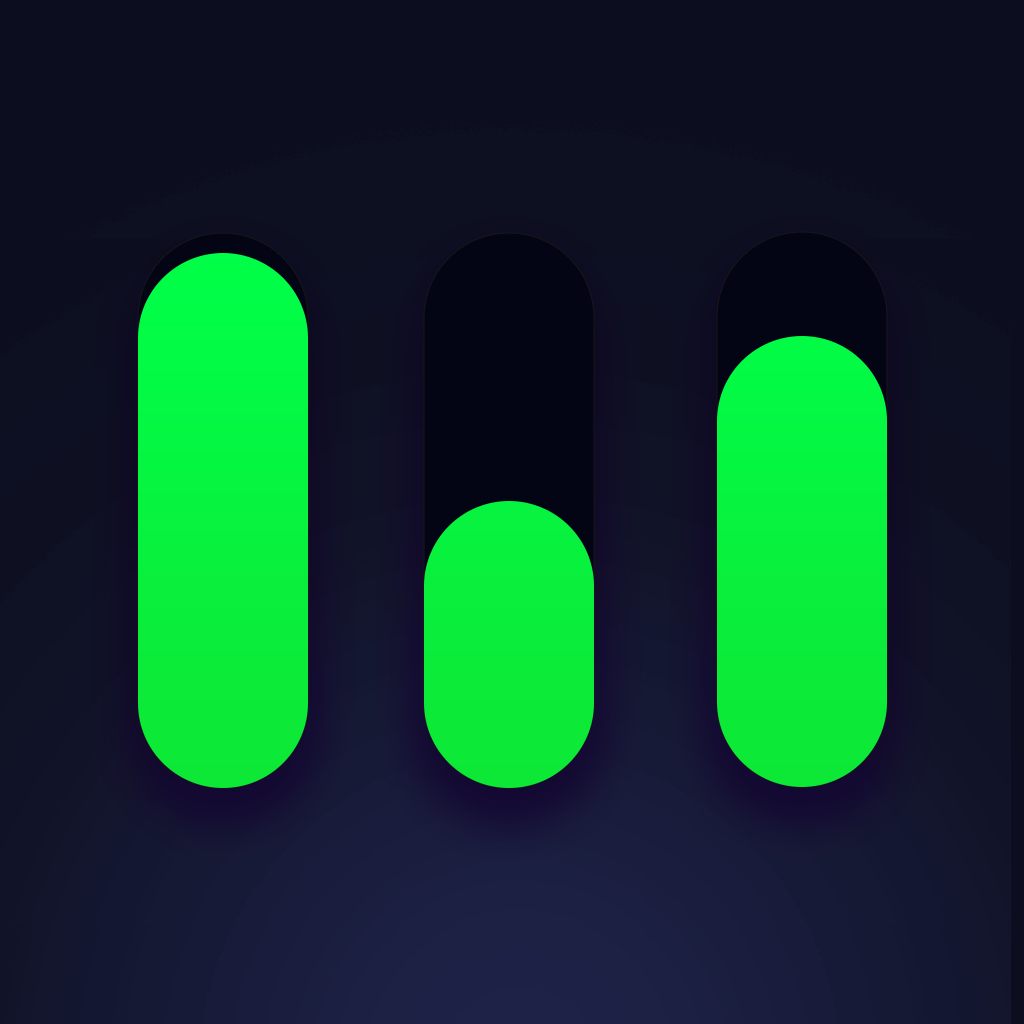
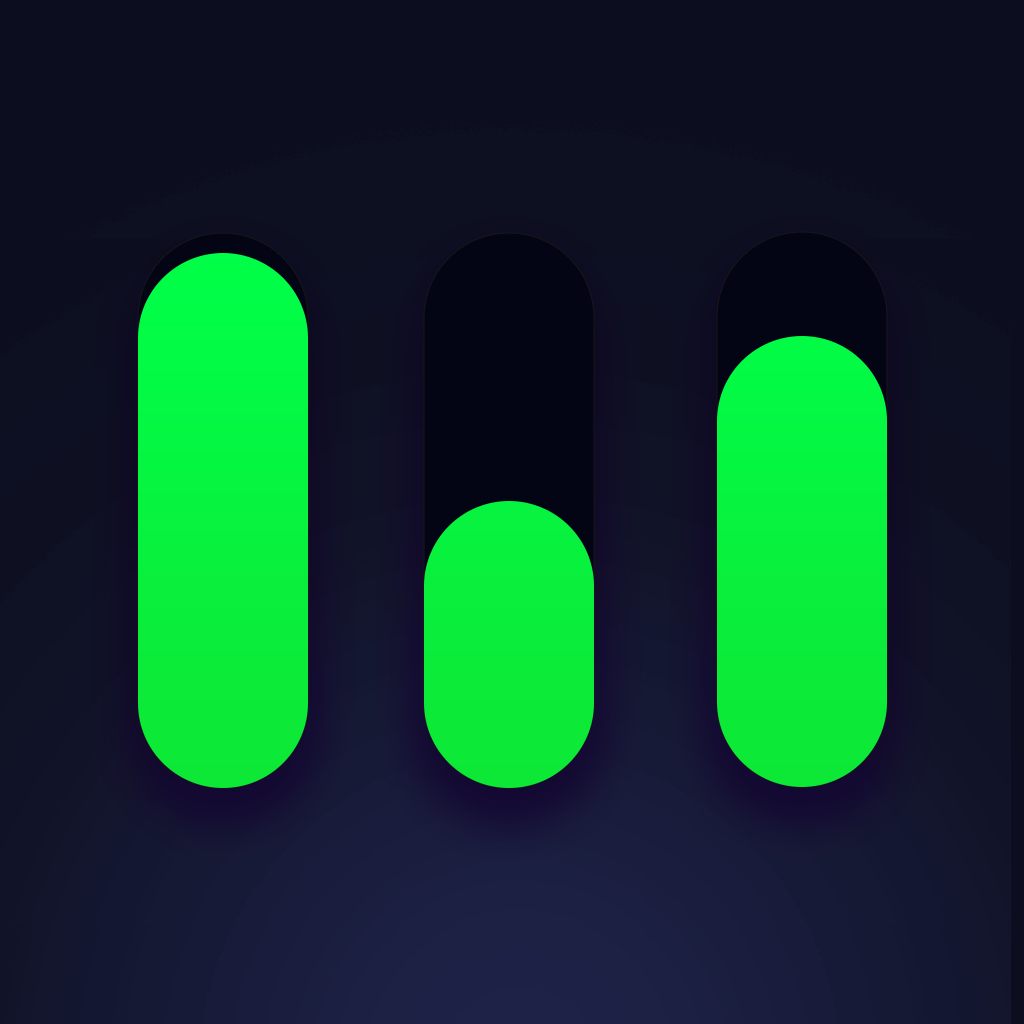
Backpack Studio allows both beginners and pros to make great sounding recordings in a few easy steps. Eliminating mixing and post-production allows you to focus your time and energy on being creative.
Start by loading up your sound pads with music, sound effects, and bumpers. Tap on an empty pad to load.
Sounds can be imported from dropbox, iCloud drive, the built-in file library, your iTunes library, or record directly into the pad.
(3rd party audio apps such as Audioshare can open sounds directly into Backpack. The sound will appear in the "clips" tab in the file library.)
If you need more pads, scroll the soundboard and new page of empty pads will appear.
Always wear headphones when using backpack studio. Wireless headphones will work, but plugging in a pair of wired headphones is recommended because of the delay in bluetooth audio.
Tap RECORD whenever you are ready, and begin your show. Trigger your sounds. Toggle the mic on whenever you wish to speak. Toggling the mic automatically adjusts the volume of the Background music (this is known as ducking). Have fun turning your show into a live performance.
Slide the pause button to the right when you are finished recording your show. Title your recording and use the export button to share it anywhere you like. You can export directly to dropbox, ftp, iCloud, text, airdrop, or any app installed on your phone that accepts audio or video.
Tip: to export to facebook, instagram and other apps that only accept video, simply attach a photo and change the export settings to video.
Hold down on a pad to open the pad editor and edit its appearance and behavior.
1. Remove sound
2. Edit pad Title
3. Pin pad so it appears on every page in the soundboard
4. Move pad to new location on soundboard
5. Toggle pad behavior. Looping, fading, auto-rewind, and ducking
6. Change pad color
7. Set in and out points
8. Adjust pad volume
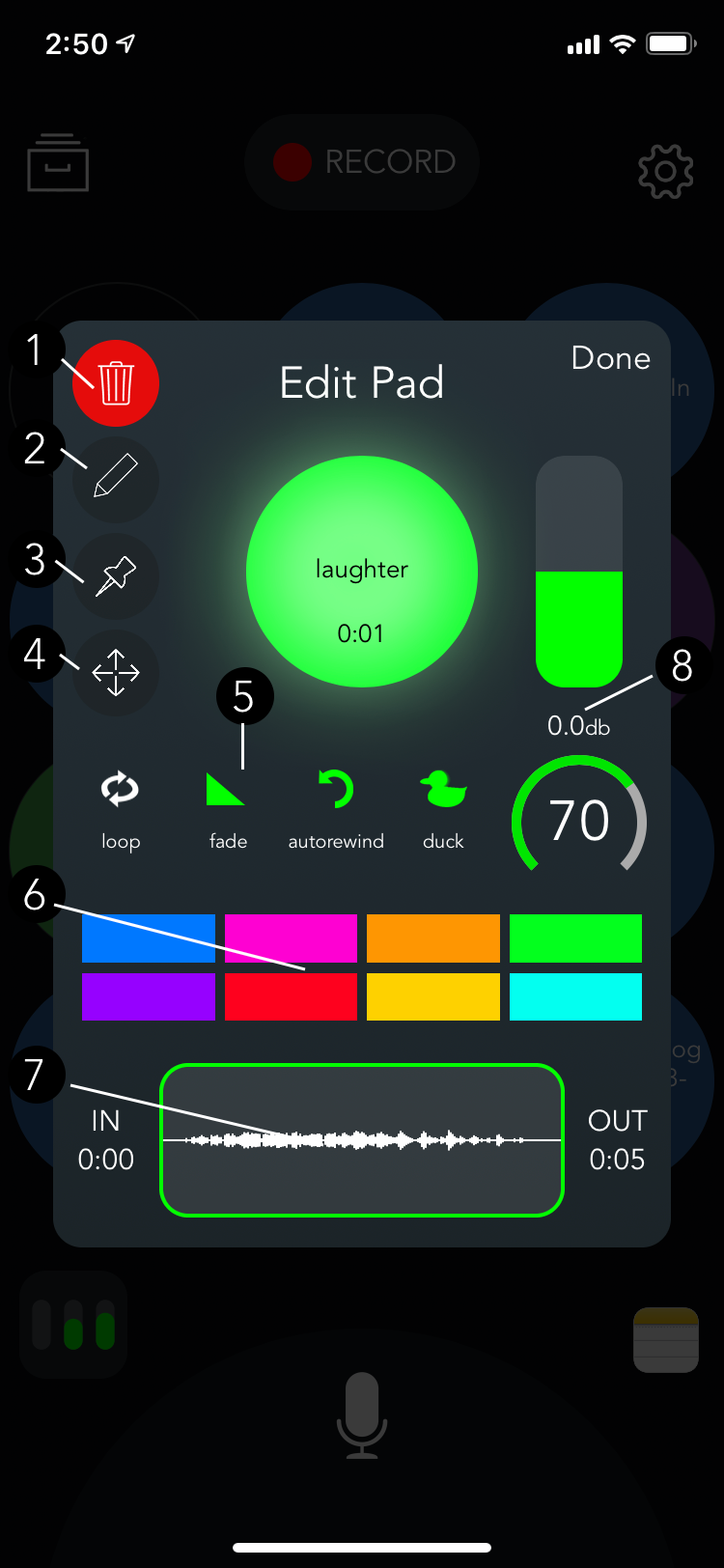
Slide vertically on a pad to quickly adjust it's volume.
Double tapping on a pad that is not playing causes any playing pads to fade out, creating a crossfade effect.
Use the notepad in the lower right to store "show notes" that you can quickly access while recording.
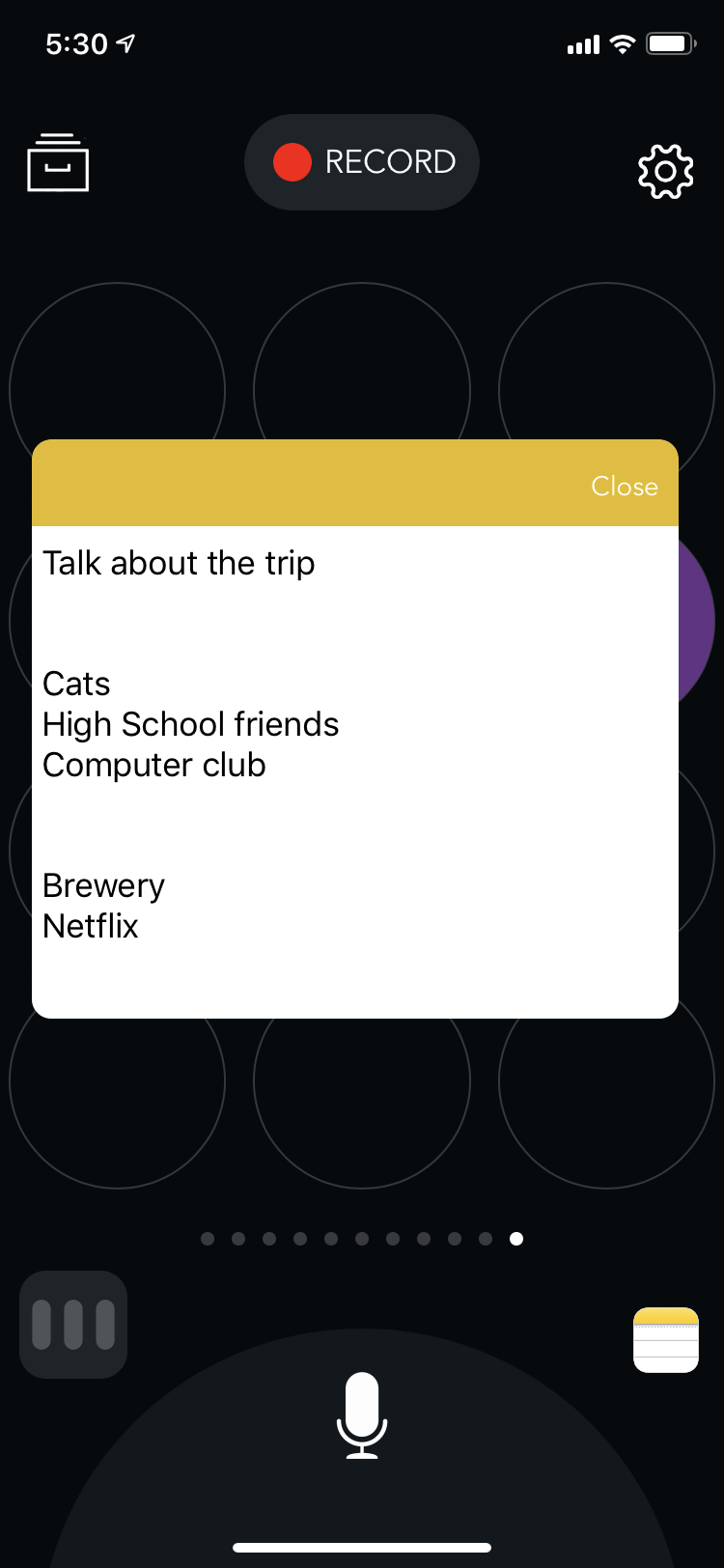
With the mixer button you can monitor if your levels are distorting by turning orange or red. Use the mixer panel to adjust the volumes of the soundboard, mic, and master mix. You can reset levels to the default position of 70% by double tapping. Pan vertically on the meter animation to fine tune.
We've fine tuned the app with default settings that work in most situations. You can customize Backpack Studio to your individual needs using the settings screen.
External Mic Gain - The volume of any usb microphone that is plugged in (has no effect when no external mic is plugged in.)
Pad Size - setting the pad size to small gives you more pads per page.
Automatic Ducking - Controls how the pads automatically fade out when the mic is toggled on. Amount controls the amount which the pads fade out. Setting to 100% means that the soundpads will completely fade out when the mic is engaged. Attack controls the time which it takes the pads to fade out. Release controls the time that it takes the pads to fade back in.
Soundclip Fading - controls the time and envelope which it takes a pad to fade out when released
Low Cut Filter - Reduces low frequency hum and rumble on mic. (recommended)
Mic Compression - This applies compression to give the mic a smooth loud sound. (recommended)
Dual Mono Mic - Mix left and right mic channels together (for dual channel usb mics.)
Compressed Audio - Recording compressed audio reduces file sizes by up to 90%. (recommended)
AGC - Automatic gain control automatically adjusts built-in mic input. (recommended)
Title For Filename - Disabling this allows you to choose a filename that is different than the title that shows up in the metadata of the mp3 file.
Bluetooth Mic - Whenever available, use the bluetooth headset mic to record instead of the built in iPhone or iPad mic. Note that bluetooth mic's are much lower quality than the built-in mic.